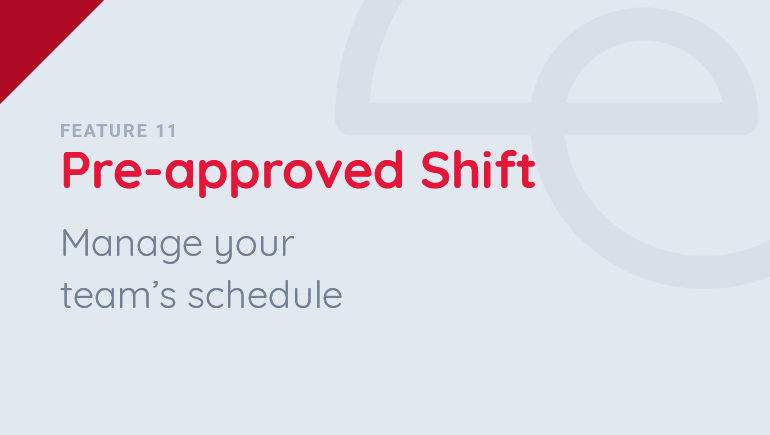Pre-Approved Change Shift
Change Shift (Schedule)
1 Go to Express Button.
2 Click File Shift Schedule.
3 Select the Work Date in the calendar.
4 Click Change Shift.
5 Select Employee.
6 Select Schedule & Shift Type.
7 Indicate if its temporary schedule or permanent by clicking temporary check box.
8 Provide a reason for the request or feel free to attach a supporting document.
9 Click Submit.
Change Shift (Rest Day)
1 Go to Express Button.
2 Click File Shift Schedule.
3 Select the Work Date in the calendar.
4 Click Change Shift.
5 Select Employee.
6 Select Schedule & Shift Type.
7 Indicate if its temporary schedule or permanent by clicking temporary check box.
8 Provide a reason for the request or feel free to attach a supporting document.
9 Click Submit.
Change Shift (Official Business)
1 Go to Express Button.
2 Click File Shift Schedule.
3 Select the Work Date in the calendar.
4 Click Change Shift.
5 Select Employee.
6 Select Schedule & Shift Type.
7 Indicate if its temporary schedule or permanent by clicking temporary check box.
8 Provide a reason for the request or feel free to attach a supporting document.
9 Click Submit.